Get Your Google On
3:00 AMLast school year, I started using Google Classroom full time for the first time and overall it was a success. Check out my May post for more info on what I found and some basic tips to start using it with your kids. I noticed that as the next teacher came into a class and saw me finishing up, that he or she would have questions for me about what we were doing and how he or she could start using it as well.
I quickly realized, there are lots of teachers out there who want to start using Google Apps in their classes but aren't sure how or where to start. That's why I wrote the May post about the very basics of using Google Classroom. This month I will give some pointers about using Google Docs and Slides with your kids.
So what are the perks of Google Docs? My two favorite aspects of the app are that it automatically saves work every few seconds so it is impossible for kids to lose their work, game changer, and the work can be accessed from any computer making anyplace a classroom.
So what are the basics? Head over to Google Docs, click on the blue + sign for a basic doc or choose a template, rename it and start typing. It's that simple. But what are some fun things you can do? Kids can collaborate on one document.
You can see from this screenshot that 5 girls worked on this rap together. Each girl was assigned a color by Google and you can track who is contributing work and who isn't. One student sets up the document and invites the other kids in his or her group to join. The kids love this aspect of Google Docs.
Another handy tool is the feedback or comment section.
As a student finishes typing the first draft of a writing piece, he or she shares it with me. I can add comments or make suggestions for what he or she should change, add or delete. When the student goes back, he or she sees all of the suggestions in the margin and can change them as they edit. Very helpful.
As far as Google Slides go, the kids can also collaborate to create presentations to hand in; the set up is the same as Google Docs. Two cool features have to do with viewing the slideshow. Kids go to Google Slides and set up a presentation to work on independently or share it with the team members.
If you look at the slide above (the tet in red), kids can create links in the slides to go to another slide or to an outside site. All they have to do is highlight the text they want to link, click Insert and Link. They will have a choice of linking to another slide in the presentation or adding a URL. A really neat feature is they can animate picture so they look like they're moving. In this slide, the kids got the lightning bolt to glow!!!
If your interest is piqued and you would like to know more about using the Google Suite for Education Apps in your classroom, I have created several videos to help teachers on their journey. Check out my video tutorials in my store. Start Using Google in Your Classroom. Right now I have videos for both teacher and student views in Google Classroom. By September 1st, I will have videos to help you use Docs, Slides, Sheets, Sites, Calendar and Gmail.
Happy Googling!
by Unknown
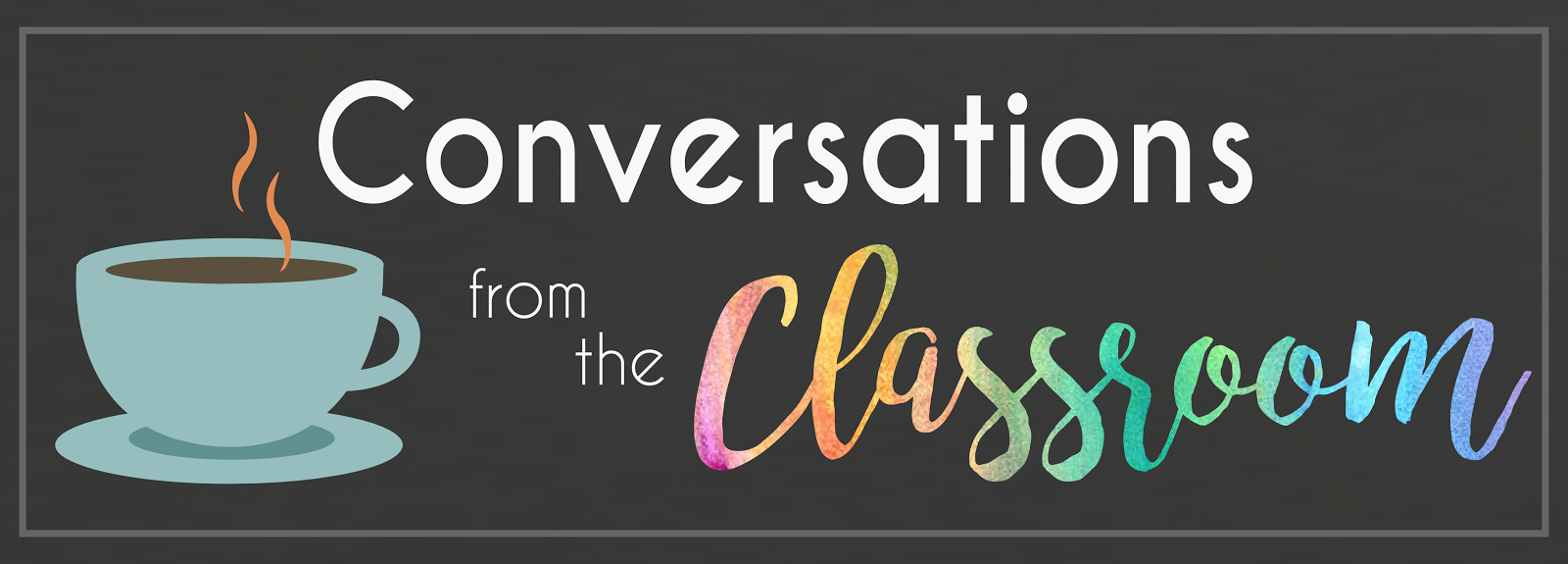












1 comments
Thanks so much for sharing this. I really want to begin making resources using Google for the classroom, but just don't know where to begin. Will definitely be going to your blog posts.
ReplyDelete